Cliniko Community
The Cliniko Community is a safe and private space that lets you connect with others working in healthcare to discuss important topics, including all things Cliniko and more. Join us on Discord (a free community chat service) to be part of our diverse and vibrant online community.
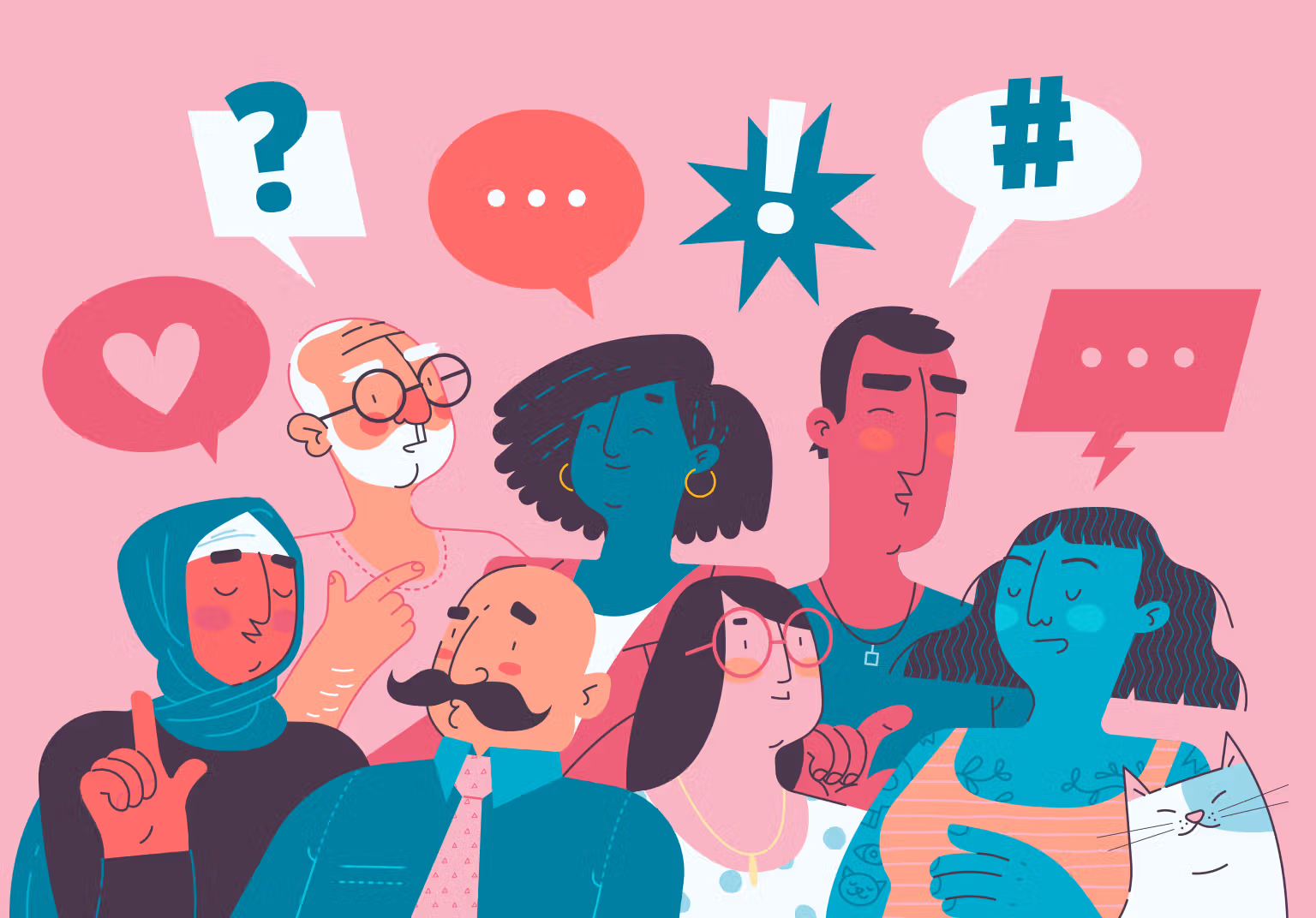
Welcome to the community!
The Cliniko Community is a friendly and supportive space for people working in healthcare to discuss important topics, compare notes, and maybe even enjoy a bit of chitchat.
The community is a troll-free private group, hosted on Discord (learn more about that below), and moderated by members of the Cliniko team.
It’s not just for Cliniko customers
What can you expect? Well, you’ll be able to share advice on all aspects of your healthcare practice with peers and find dedicated channels to connect with others working in the same profession as you.
The community isn’t focused on Cliniko, so anyone working in healthcare is welcome to join — you don’t have to be a Cliniko customer.
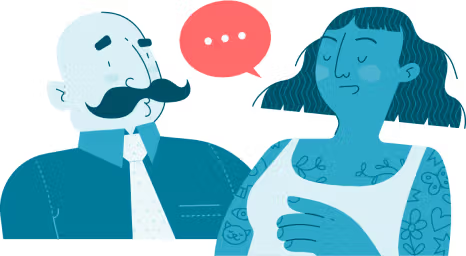
What is Discord?
Discord is a free chat, voice, and video service that’s used by people all around the world to talk and hang out with their communities and friends. You can access Discord in your web browser, or you can download the Discord app for your computer, tablet, or smartphone.
Like most communities hosted on Discord, ours is private – which means that only community members can view and contribute to the discussion.
How to join
To join the Cliniko Community, you’ll first need a Discord account – we recommend you use your mobile for the best sign up experience. Once your account is set up, you’ll be able to find and join the Cliniko server within Discord.
Don’t have a Discord account? No worries! Follow our guide on how to set one up and join the Cliniko Community.
